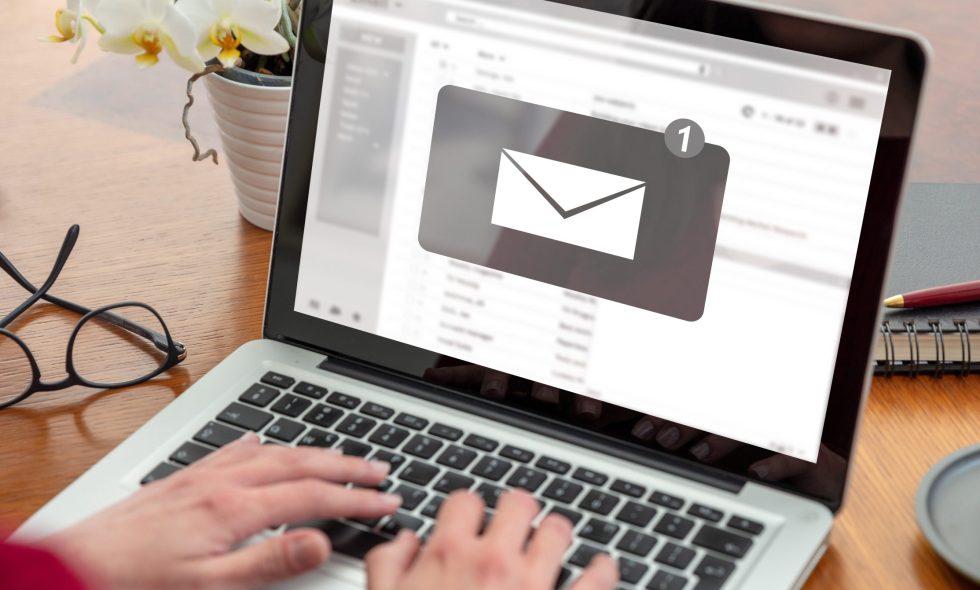How to Set Up a Small Business Email Address
Running a small business is a whirlwind. You’re juggling everything – product development, sales, customer service, finances, and…email? It’s a constant battle to keep organized and accessible. Let’s face it, a disorganized inbox is a productivity killer. A well-managed email system isn’t just a nice-to-have; it’s a fundamental component of running a successful business. At Marketing Space, we understand the challenges you face – you don’t have time to deal with email management. That’s why we specialize in freeing you up to focus on the bigger picture: growing your business. This article will walk you through setting up a business email address that’s reliable, professional, and actually enhances your workflow.
Why a Dedicated Business Email is Crucial
Before we dive into the technical aspects, let’s quickly solidify why a dedicated business email is so important. Your email address is your digital storefront – it’s the primary way clients, partners, and potential customers will reach you. A poorly managed inbox can lead to:
- Lost Opportunities: Important emails get buried.
- Client Confusion: You’re sending client information to the wrong address.
- Reputational Damage: A messy inbox screams “unprofessional.”
- Decreased Productivity: Wasting time sorting through irrelevant messages.
- Missed Communication: Critical updates get lost in the shuffle.
A dedicated business email creates a professional presence, streamlines communication, and strengthens your brand.
Choosing Your Email Provider
There are many email providers – Gmail, Outlook, Zoho Mail, etc. – each with its own strengths and weaknesses. For small businesses, Gmail is often the default for a reason. It’s free, widely accessible, and integrates seamlessly with many other Google tools. However, if you have clients or partners who primarily use Microsoft products, Outlook or a similar platform might be a better fit. Zoho Mail is a solid choice if you’re looking for a robust, customizable solution and want to integrate it with your existing business software.

Step-by-Step: Setting Up Your Business Email
- Obtain a Domain (Optional, but Recommended): While you can use a Gmail address, using a dedicated domain (e.g., yourbusiness.com) adds a professional touch. You’ll need to register a domain name through a registrar like Namecheap or GoDaddy. It’s a small investment that pays off in long-term branding.
- Create a Gmail Account: Go to gmail.com and follow the prompts to create a new account. It’s crucial to use a strong, unique password – you’ll be entering it frequently.
- Set Up a Business Email Address: Click on the “Create” button and select “Get a Gmail Account.” Provide your full name and create a secure password.
- Configure Your Account:
- Display Name: Use a professional display name (e.g., “John Smith, CEO”) – not your full name.
- Company Email: Set your business email address (e.g., john.smith@yourbusiness.com ). This is essential for clients to find you.
- Recovery Email: Set up a recovery email address (e.g., recovery@yourbusiness.com ) – this is a separate email you can use if you forget your primary account.
- Organize Your Inbox: This is critical. Don’t just let your inbox grow unchecked.
- Create Folders: Develop a logical folder structure. Examples: “Clients,” “Invoices,” “Marketing,” “Admin.”
- Flag Important Emails: Use the “Important” flag to highlight emails that require immediate attention.
- Archive Old Emails: Regularly archive emails older than 30 days to keep your inbox manageable.
- Set Up Filters: Gmail’s filters are your best friend. Create filters to automatically:
- Delete: Delete emails from certain senders or topics.
- Move to a Specific Folder: Automatically move emails into a designated folder.
- Mark as Read: Automatically mark emails as read to reduce clutter.
Pro Tips for Email Management:
- Respond Promptly: Even a quick acknowledgment is better than silence. Aim for a response within 24 hours, especially for important inquiries.
- Use Templates: Create email templates for common responses (e.g., thank you notes, confirmation emails).
- Don’t Reply All: Be mindful of who you’re replying to. Reply only to the intended recipient.
- Utilize Gmail’s Features: Gmail has many features like read receipts, threading (ensures a conversation keeps context), and Smart Compose (suggests text as you type) – use them to improve your efficiency.
- Establish a Routine: Schedule specific times for email checks – once a day, twice a day – to maintain a consistent workflow.
A Marketing Space’s Support
At Marketing Space, we specialize in streamlining your marketing and IT processes. We offer [briefly mention your services – e.g., email marketing automation, website management, CRM integration] – allowing you to focus on growing your business, not battling a chaotic inbox. Let us handle your email, so you can focus on your creative strategy.
Ready to take control of your email?